 :点晴MIS系统数据库连接参数错误,请重新安装,出现“无法连接服务器-与网络有关或与实例有关的错误”?
:点晴MIS系统数据库连接参数错误,请重新安装,出现“无法连接服务器-与网络有关或与实例有关的错误”?
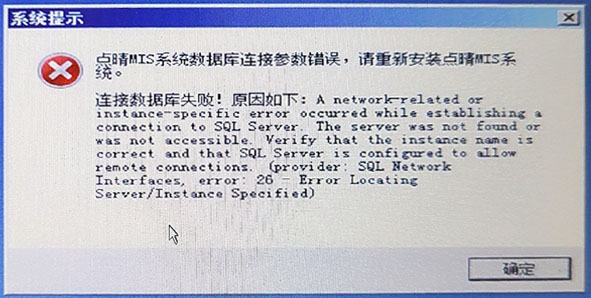
Cannot connect to 108.163.224.173. 无法连接到108.163.224.173。
A network-related or instance-specific error occurred while establishing a connection to SQL Server. 建立与SQL Server的连接时发生与网络相关或特定于实例的错误。
The server was not found or was not accessible. 服务器未找到或无法访问。
Verify that the instance name is correct and that SQL Server is configured to allow remote connections. 验证实例名称正确,并且已将SQL Server配置为允许远程连接。
(provider: Named Pipes Provider, error: 40 - Could not open a connection to SQL Server) (Microsoft SQL Server, Error: 1326) (提供者:命名管道提供程序,错误:40-无法打开与SQL Server的连接)(Microsoft SQL Server,错误:1326)
解决方案:
 点晴OA安装之SQL_Server参数配置及优化操作指引[
点晴OA安装之SQL_Server参数配置及优化操作指引[ 15029]
15029]
http://13238.oa22.cn
这一步最关键:
将下图红色圈圈内选项启用:
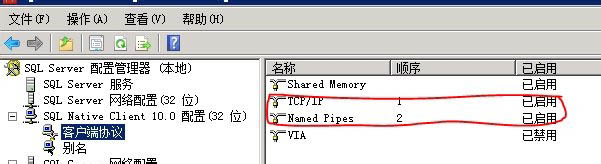
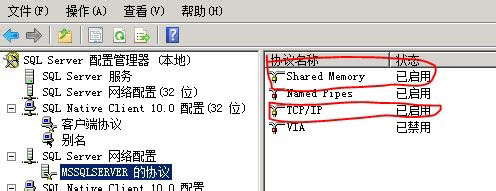
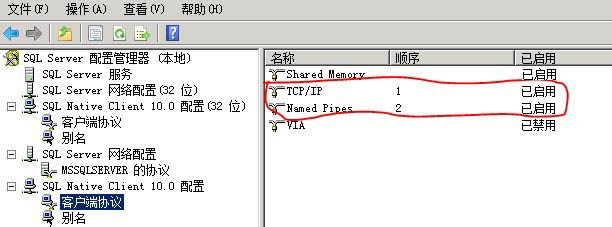
说明:上面中的Shared Memory、TCP/IP和Named Pipes三项都务必全部启用,VIA切勿启用,否则一定会导致登录点晴OA缓慢无比、甚至无法登录!
按照以上教程设置即可,更多解决方法参考:
Make sure your database engine is configured to accept remote connections : 确保您的数据库引擎配置为接受远程连接 :
Start > All Programs > SQL Server 2005 > Configuration Tools > SQL Server Surface Area Configuration 开始>所有程序> SQL Server 2005>配置工具> SQL Server外围应用配置器
Click on Surface Area Configuration for Services and Connections 单击用于服务和连接的外围应用配置
select the instance that is having a problem > Database Engine > Remote Connections 选择有问题的实例>数据库引擎>远程连接
Enable local and remote connections 启用本地和远程连接
Restart instance 重新启动实例
You may need to create an exception on the firewall for the SQL Server instance and port you are using: 您可能需要在防火墙上为正在使用的SQL Server实例和端口创建一个例外 :
from FIX : ERROR : Could not open a connection to SQL Server : 从FIX:错误:无法打开与SQL Server的连接 :
Start > Run > Firewall.cpl 开始>运行> Firewall.cpl
Click on exceptions tab 点击例外标签
Add sqlservr.exe (typically located in C:\\Program Files (x86)\\Microsoft SQL Server\\MSSQL.x\\MSSQL\\Bin , check your installs for the actual folder path) and port (default is 1433 ) 添加sqlservr.exe(通常位于C:\\Program Files (x86)\\Microsoft SQL Server\\MSSQL.x\\MSSQL\\Bin ,检查安装的实际文件夹路径)和端口(默认为1433 )
Check your connection string as well 还要检查您的连接字符串
Check if your SQL server services is up and running properly:
检查您的SQL Server服务是否已启动并正常运行:
In addition, ensure that your remote server is in the same network .
此外,请确保您的远程服务器在同一网络中 。
Run sqlcmd -L to ascertain if your server is included in your network list.
运行sqlcmd -L以确定您的服务器是否包含在网络列表中。
Go to All Programs > Microsoft SQL Server 2008 > Configuration Tools > SQL Server Configuration Manager > SQL Server Services
转到所有程序> Microsoft SQL Server 2008>配置工具> SQL Server配置管理器> SQL Server服务
Check to make sure SQL Server service status is Running.
检查以确保SQL Server服务状态为“正在运行”。
Enable TCP/IP in SQL Server Configuration
在SQL Server配置中启用TCP / IP
When two or more SQL Servers are connected across network they do all communication using TCP/IP.
当通过网络连接两个或多个SQL Server时,它们将使用TCP / IP进行所有通信。
The default port of SQL Server installation is 1433. This port can be changed through SQL Server Configuration Manager.
SQL Server安装的默认端口为1433。可以通过SQL Server配置管理器更改此端口。
TCP/IP should be enabled for SQL Server to be connected.
应该为要连接的SQL Server启用TCP / IP。
You must restart SQL Server Services for all the changes to take effect.
您必须重新启动SQL Server服务,所有更改才能生效。
Right click and go to menu properties to select location where default port of SQL Server can be changed.
右键单击并转到菜单属性,以选择可以更改SQL Server默认端口的位置。
Go to All Programs >> Microsoft SQL Server 2008 >> Configuration Tools >> SQL Server Configuration Manager >> select TCP/IP
转到所有程序>> Microsoft SQL Server 2008 >>配置工具>> SQL Server配置管理器>>选择TCP / IP
Right Click on TCP/IP >> Click on Enable
右键单击TCP / IP >>单击启用
#3楼
I got Solution for me : 我为我找到了解决方案:
Open "SQL Server Configuration Manager"
打开“ SQL Server配置管理器”
Now Click on "SQL Server Network Configuration" and Click on "Protocols for Name "
现在,单击“ SQL Server网络配置”,然后单击“ 名称协议”
Right Click on "TCP/IP" (make sure it is Enabled) Click on Properties
右键单击“ TCP / IP”(确保已启用),单击“属性”。
Now select "IP Addresses" Tab -and- Go to the last entry "IP All"
现在,选择“ IP地址”选项卡-并且-转到最后一个条目“ IP全部”
Enter "TCP Port" 1433.
输入“ TCP端口” 1433。
Now Restart "SQL Server .Name."
现在, 重新启动 “ SQL Server .Name”。
using "services.msc" (winKey + r)
使用“ services.msc”(winKey + r)
It Will Work...
它会工作...
#4楼
如果以上解决方案都不起作用(对我而言没有任何帮助),则只需重新启动计算机,您就可以连接到sql服务器(本地主机)。
#5楼
I have to run SQL Server Browser service into SQL Server Configuration Manager .
我必须将SQL Server浏览器服务运行到SQL Server配置管理器中 。 Installation can't discover newly created service without this. 没有此安装程序将无法发现新创建的服务。
#6楼
I am solving that problem by opening Services then start running Sql Server (Sqlexpress) service.
我通过打开“ 服务”来解决该问题,然后开始运行Sql Server(Sqlexpress)服务。
该文章在 2023/12/5 11:40:42 编辑过
